Changing the Disk Usage tab limits
Most affected users have managed to resolve this issue by opening the Sync Center and increasing the amount of disk space that is allocated to both the offline files in General and the Temporary space. Most users have reported that they increased both values by the same amount.
Here’s a quick guide on how to do this:
- Press Windows key + R to open up a Run dialog box. Then, in the Run box, type “control.exe” and hit Enter to open up the classic Control Panel interface.
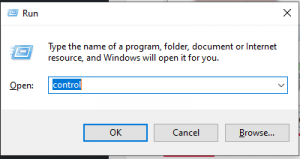
Accessing the Control Panel using Run Command - Inside Control Panel, use the search function in the top-right corner to search for “Sync Center“. Hit Enter to search for it and then click on Sync Center from the results.
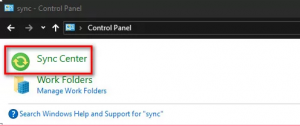
Accessing the Sync Center via Control Panel - Next, click on Manage Offline Files from the left-hand side menu.
- Then, from the Offline files window, go to the Disk Usage tab and click the Change limits button. When prompted by the UAC(User Account Control), click Yes to grant administrative privileges.
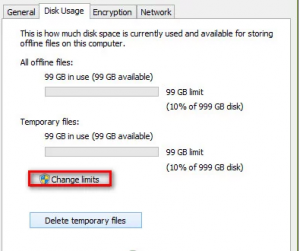
Changing limits - From the next screen, raise both the Maximum amount of space all offline files can use and the Maximum amount of space temporary files can use. Ideally, you’ll want to raise the levels to somewhere around 70%.
- Once the levels have been raised, click Ok and restart your computer.
- At the next startup, see if the issue has been resolved.